window
- window.scrollY: the number of pixels that the document is currently scrolled vertically.
- window.scrollX: the number of pixels that the document is currently scrolled horizontally
- window.pageYOffset: an alias for window.scrollY
- window.pageXOffset : an alias for window.scrollX
// 获取元素相对于文档的坐标
function getCoords(elem) {
let box = elem.getBoundingClientRect();
return {
top: box.top + window.pageYOffset,
left: box.left + window.pageXOffset
};
}
窗口 vs 文档
窗口的 width/height
documentElement.clientHeight/documentElement.clientWidth: 没有滚动条(减去它)的 width/heightwindow.innerWidth/innerHeight: 包括了滚动条
文档的 width/height
理论上讲,由于根文档元素是 document.documentElement,并且它包围了所有内容,因此我们可以通过使用 documentElement.scrollWidth/scrollHeight 来测量文档的完整大小。但是会有浏览器兼容性问题
为了可靠地获得完整的文档高度,我们应该采用以下这些属性的最大值
let scrollHeight = Math.max(
document.body.scrollHeight, document.documentElement.scrollHeight,
document.body.offsetHeight, document.documentElement.offsetHeight,
document.body.clientHeight, document.documentElement.clientHeight
);
DOM 元素的当前滚动状态在其 scrollLeft/scrollTop 属性中, 但在较旧的基于 WebKit 的浏览器中则不行,幸运的是,我们可以从 window.pageXOffset/pageYOffset 中获取页面当前滚动信息, 也可以从 window 的 scrollX 和 scrollY 属性中获取滚动信息
滚动的实现方式:
- 可以通过更改 scrollTop/scrollLeft 来滚动常规元素
window.scrollBy(x,y): 将页面滚动至 相对于当前位置的 (x, y)window.scrollTo(pageX,pageY): 将页面滚动至 绝对坐标 (pageX, pageY)elem.scrollIntoView(top=true): 滚动页面以使 elem 可见
禁止滚动:只需要设置 document.body.style.overflow = "hidden", 使用 document.body.style.overflow = '' 恢复滚动, 这个方法的缺点是会使滚动条消失, 页面布局会变动,我们可以在 document.body 中滚动条原来的位置处通过添加 padding,来替代滚动条, 这样这个问题就解决了
元素尺寸
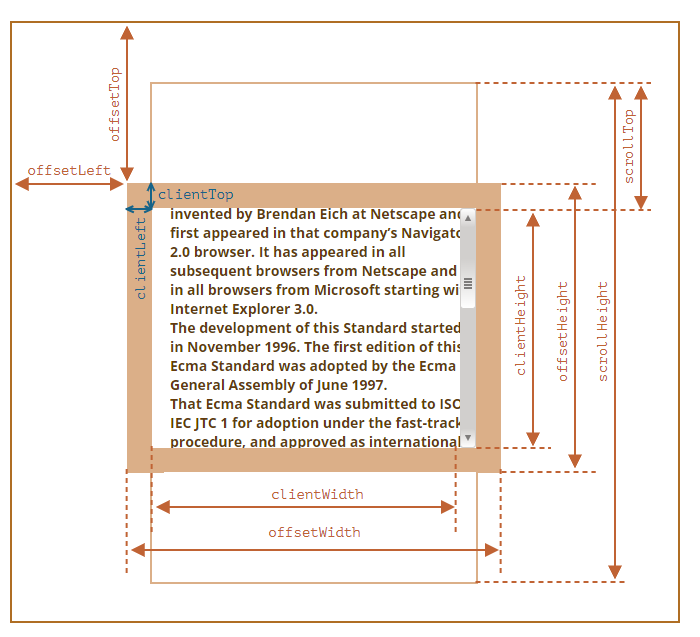
offsetParent是最接近的祖先(ancestor),在浏览器渲染期间,它被用于计算坐标,最近的祖先为下列之一:- CSS 定位的(position 为 absolute、relative、fixed 或 sticky),
- 或
<td>,<th>,<table>, - 或
<body>
有以下几种情况下,offsetParent 的值为 null:
- 对于未显示的元素(display:none 或者不在文档中)。
- 对于
<body>与<html>。 - 对于带有 position:fixed 的元素
offsetLeft/offsetTop: 提供相对于 offsetParent 左上角的 x/y 坐标offsetWidth/Height: 元素的“外部” width/height。或者,换句话说,它的完整大小(包括边框)如果一个元素(或其任何祖先)具有 display:none 或不在文档中,则所有几何属性均为零(或 offsetParent 为 null),例如,当我们创建了一个元素,但尚未将其插入文档中,或者它(或它的祖先)具有 display:none 时,offsetParent 为 null,并且 offsetWidth 和 offsetHeight 为 0
// 可以用它来检查一个元素是否被隐藏
// 对于会展示在屏幕上,但大小为零的元素,它们的 isHidden 返回 true
function isHidden(elem) {
return !elem.offsetWidth && !elem.offsetHeight;
}
clientTop/Left: 边框宽度,但准确地说 —— 这些属性不是边框的 width/height,而是内侧与外侧的相对坐标,当文档从右到左显示(操作系统为阿拉伯语或希伯来语)时,此时滚动条不在右边,而是在左边,此时 clientLeft 则包含了滚动条的宽度。
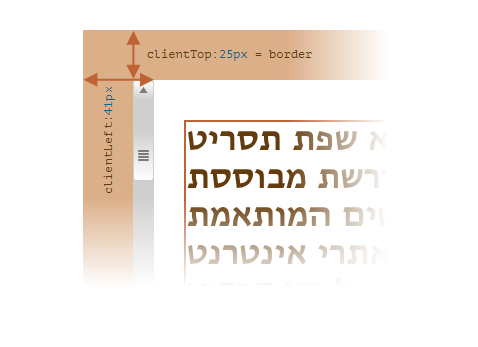
clientWidth/Height:包括了 “content width” 和 “padding”,但不包括滚动条宽度(scrollbar)
scrollWidth/Height: 这些属性就像 clientWidth/clientHeight,但它们还包括滚动出(隐藏)的部分
scrollLeft/scrollTop: 属性 scrollLeft/scrollTop 是元素的隐藏、滚动部分的 width/height
css width vs clientWidth
- clientWidth 值是数值,而 getComputedStyle(elem).width 返回一个以 px 作为后缀的字符串。
- getComputedStyle 可能会返回非数值的 width,例如内联(inline)元素的 "auto"。
- clientWidth 是元素的内部内容区域加上 padding,而 CSS width(具有标准的 box-sizing)是内部内容区域,不包括 padding。
- 如果有滚动条,并且浏览器为其保留了空间,那么某些浏览器会从 CSS width 中减去该空间(因为它不再可用于内容),而有些则不会这样做。clientWidth 属性总是相同的:如果为滚动条保留了空间,那么将减去滚动条的大小。
计算滚动条宽度
function computeScrollBarWidth() {
// 创建一个包含滚动条的 div
const div = document.createElement('div');
div.style.overflowY = 'scroll';
div.style.width = '50px';
div.style.height = '50px';
// 必须将其放入文档(document)中,否则其大小将为 0
document.body.append(div);
let scrollWidth = div.offsetWidth - div.clientWidth;
div.remove();
return scrollWidth
}
设置/重置样式
- 方法一:设置为空字符串;如果我们将 style.display 设置为空字符串,那么浏览器通常会应用 CSS 类以及内建样式,就好像根本没有这样的 style.display 属性一样。
document.body.style.display = "none"; // 隐藏
setTimeout(() => document.body.style.display = "", 1000); // 恢复正常
- 方法二:
elem.style.removeProperty('style property')
document.body.style.background = 'red'; //将 background 设置为红色
setTimeout(() => document.body.style.removeProperty('background'), 1000);
批量设置属性 :可以通过设置一个特性(attribute)来实现同样的效果:div.setAttribute('style', 'color: red...')
document.body.setAttribute('style', 'color: #ccc!important;opacity:0.8')
dom 节点操作
插入 DOM 节点或文本片段
- node.append(...nodes or strings) —— 在 node 末尾 插入节点或字符串
- node.prepend(...nodes or strings) —— 在 node 开头 插入节点或字符串
- node.before(...nodes or strings) —— 在 node 前面 插入节点或字符串
- node.after(...nodes or strings) —— 在 node 后面 插入节点或字符串
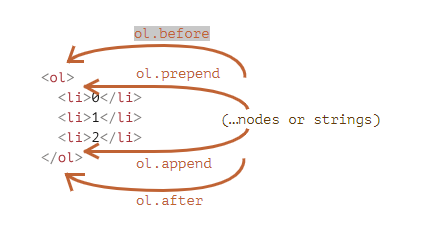
将内容“作为 HTML 代码插入 elem.insertAdjacentHTML(where, html)
- "beforebegin" —— 将 html 插入到 elem 之前,
- "afterbegin" —— 将 html 插入到 elem 开头,
- "beforeend" —— 将 html 插入到 elem 末尾,
- "afterend" —— 将 html 插入到 elem 之后。
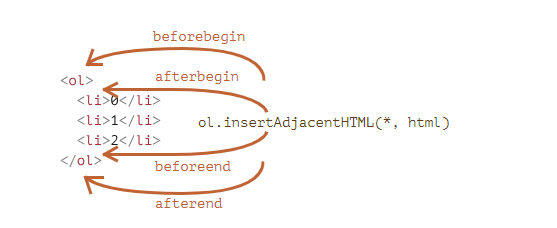
节点克隆
- 调用 elem.cloneNode(true) 来创建元素的一个“深”克隆 —— 具有所有特性(attribute)和子元素。
- 如果我们调用 elem.cloneNode(false),那克隆就不包括子元素
节点替换
- node.replaceWith(...nodes or strings) —— 替换 node
createTextNode vs innerHTML vs textContent
createTextNode 和 textContent 会将内容 “作为文本”添加到节点中;而 innerHTML 将内容“作为 HTML 代码插入”, 和 elem.insertAdjacentHTML 类似
Attributes and properties
当浏览器加载页面时,它会“读取”(或者称之为:“解析”)HTML 并从中生成 DOM 对象。对于元素节点,大多数标准的 HTML 特性(attributes)会自动变成 DOM 对象的属性(properties),但特性—属性映射并不是一一对应的 DOM 节点是常规的 JavaScript 对象。我们可以更改它们
document.body.myData = {
name: 'Caesar',
title: 'Imperator'
};
在 HTML 中,标签可能拥有特性(attributes)。当浏览器解析 HTML 文本,并根据标签创建 DOM 对象时,浏览器会辨别 标准的 特性并以此创建 DOM 属性,但是非 标准的 特性则不会。 HTML 特性有以下几个特征:
- 它们的名字是大小写不敏感的(id 与 ID 相同)。
- 它们的值总是字符串类型的
<body id="test" something="non-standard">
<script>
alert(document.body.id); // test
// 非标准的特性没有获得对应的属性, 可以通过 elem.getAttribute(name) 获取到
alert(document.body.something); // undefined
</script>
</body>
- elem.hasAttribute(name) —— 检查特性是否存在。
- elem.getAttribute(name) —— 获取这个特性值。
- elem.setAttribute(name, value) —— 设置这个特性值。
- elem.removeAttribute(name) —— 移除这个特性。
属性—特性同步: 当一个标准的特性被改变,对应的属性也会自动更新,反过来也是同样的效果,这里也有些例外,例如 input.value 只能从特性同步到属性,反过来则不行
自定义特性: 所有以 “data-” 开头的特性均被保留供程序员使用。它们可在 dataset 属性中使用。 例如,如果一个 elem 有一个名为 "data-about" 的特性,那么可以通过 elem.dataset.about 取到它
<body data-about="Elephants" data-order-state="full" >
<script>
alert(document.body.dataset.about); // Elephants
alert(document.body.dataset.orderState); // full
</script>
getComputedStyle
getComputedStyle actually returns the resolved value of the property, usually in px for geometry.We should always ask for the exact property that we want, like paddingLeft or marginTop or * borderTopWidth*. Otherwise the correct result is not guaranteed.For instance, if there are properties paddingLeft/paddingTop, then what should we get for getComputedStyle(elem).padding? Nothing, or maybe a “generated” value from known paddings? There’s no standard rule here.
Don’t take width/height from CSS(getComputedStyle).There are two reasons:
First, CSS width/height depend on another property: box-sizing that defines “what is” CSS width and height. A change in box-sizing for CSS purposes may break such JavaScript.
Second, CSS width/height may be auto, for instance for an inline element:
one more reason: a scrollbar, a scrollbar takes the space from the content in some browsers. So the real width available for the content is less than CSS width. But with
getComputedStyle(elem).widththe situation is different. Some browsers (e.g. Chrome) return the real inner width, minus the scrollbar, and some of them (e.g. Firefox) – CSS width (ignore the scrollbar)
